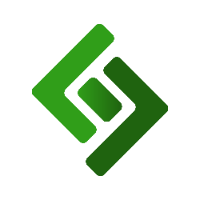Part 1: Create the DO NOT PRINT device
Go to Settings.
Select Devices.
Press + New Device.
Under DEVICE NAME, enter NO PRINT.
Under DEVICE MAC, enter 4859274. Note: The numbers in the field can be completely random, this is just an example.
Under DEVICE TYPE, select Printer.
Under DEVICE MODEL, select the model of your kitchen printer.
Under LAN IP ADDRESS, enter 0.0.0.0
Under HAS BUZZER, select No.
Press Save.
The new device will appear under List of devices present on your IP address not linked to the company.
Under Location, select your location.
Press Save.
Part 2: Assign the DO NOT PRINT device to a category
Go to Items.
Press View Categories in the upper right corner.
Press the edit icon to the right of the category you do not want to print to the kitchen.
Under KITCHEN PRINTERS FILTER, select the NO PRINT printer.
Press Save Changes.