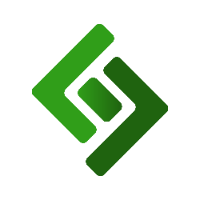1. Go to Settings.
2. Select the General Settings tab.
3. Scroll down to Print Items/Kitchen Printing.
4. Select 24 or 32 from the dropdown menu under STAR LINE SPACING.
5. Scroll down and press Save.
Increase or decrease the spacing between CHARACTERS on StarMicronics printers
1. Go to Settings.
2. Select the General Settings tab.
3. Scroll down to Print Items/Kitchen Printing.
4. Select 0, 1, 2, 3, 4, 5, 6, or 7 from the dropdown menu under STAR CHARACTER SPACING.
5. Scroll down and press Save.