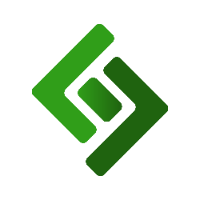Go to Items in the main navigation menu.
Press Custom Attributes in the upper right corner.
Press + New Product Attribute.
Under ATTRIBUTE CODE, enter date_start.
Under ATTRIBUTE NAME, enter Discount Start Date.
Under CUSTOM ATTRIBUTE TYPE, select Product attribute / string.
Under FRONTEND INPUT TYPE, select Date.
Under UI COLUMN SIZE IN POS, enter 3.
You can leave the dropdown menu under SHOW ON QUICK UPDATE FORM blank.
Go to Items in the main navigation menu.
Press Custom Attributes in the upper right corner.
Press + New Product Attribute.
Under ATTRIBUTE CODE, enter date_end.
Under ATTRIBUTE NAME, enter Discount End Date.
Under CUSTOM ATTRIBUTE TYPE, select Product attribute / string.
Under FRONTEND INPUT TYPE, select Date.
Under UI COLUMN SIZE IN POS, enter 3.
You can leave the dropdown menu under SHOW ON QUICK UPDATE FORM blank.