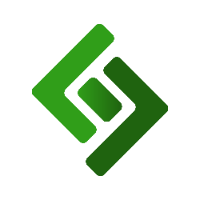Once you've established what type of rewards program you'd like to run, follow the instructions below to bring that program to life.








1. Go to Customers.
2. Press Rewards in the upper right corner.
3. Press + New Reward Program in the upper right corner.
4. Enter the name of the rewards program in the field under NAME.
5. Enter the customer group ID number(s) in the field under CUSTOMER GROUP ID. Enter the category ID number(s) in the field under CATEGORY ID. (separate with commas)
7. OPTIONAL: Enter the ID numbers of the categories that are excluded from the rewards program in the field under EXCLUDING CATEGORY IDS. You do not have to fill this out if you specify which categories are included in the CATEGORY ID field.
8. OPTIONAL: Enter the product ID numbers of items that are excluded from the rewards program in the field under EXCLUDING PRODUCT IDS. Only enter the product ID numbers of products that are in the categories listed under CATEGORY IDS.
9. Select the type of rewards program under REWARD TYPE.
10. Enter the value of the program under AMOUNT. If the program is 5% off, enter 5.
11. OPTIONAL: Enter the maximum amount a customer can have in their cart for this program to apply in the field under MAX ALLOWED BALANCE. Leave blank if there is no maximum.
12. Create a gift card for this rewards program. Select Enabled or Disabled under AUTO CREATE GIFTCARD IF DOESN'T EXIST.
13. Press Save Changes.