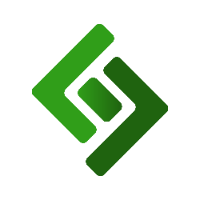Wholesale pricing is a common feature within businesses that sell products at a lower rate to other vendors, who then sell those products to the public at higher rates. When a vendor or customer is purchasing products at a wholesale value, they are either doing so at cost or at cost + margin. The latter is to be determined by the vendor they are purchasing the inventory from.
In order to assign wholesale prices to a customer upon checkout, you'll need to:
A. Assign a cost value to the products you plan on selling at a wholesale price to specific people/vendors.
B. Enable a setting in the backend.
C. Create a new or modify an existing Customer Group.
D. Assign customers to the Customer Group(s).
E. During checkout, assign that customer to the order so that the pricing changes from retail to wholesale.
A. Assign Cost Value to a Product
Go to Items.
Press the edit icon in the right corner of the product you want to assign a cost value to.
In the second row, in the field under COST, enter the cost value of that product.
Scroll down and press Save.
B. Enable Wholesale Pricing
Go to Settings.
Select the General Settings tab.
Scroll down to the Customers section.
Under WHOLESALE PRICING, select Enabled.
Scroll down and press Save.
C. Create a New or Modify an Existing Customer Group
Go to Customers.
Press Customer Groups in the upper right corner.
Press + New Customer Group in the upper right corner or press the edit icon to the right of an existing group. Enter the Name if it's a new group.
Under WHOLESALE PRICING, select Cost-based from the dropdown menu.
If you are selling products to the vendors within this customer group at cost, leave the field under WHOLESALE MARGIN blank. If you are selling products to the vendors within this group at cost + margin, enter the percentage in the field.
Press Save Changes.
D. Assign a Customer to the Wholesale Pricing Customer Group
Go to Customers.
Press the edit icon to the right of the Customer.
Under CUSTOMER GROUP, select the wholesale pricing group from the dropdown menu.
Scroll down and press Save Changes.
Add items to the cart.
Press the Assign button above the cart.
Select the wholesale customer from the list.
Press Pay in the upper right corner and complete the checkout process.