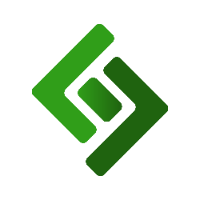Note: In order to apply customer groups to a price rule, you must first Create A Customer and Create A Customer Group.
1. Go to Items.
2. Press Price Rules.
3. Press + New Price Rule
4. Enter the name of the rule under Name.
5. Select the products or categories that the price rule applies to under PRODUCTS or CATEGORIES.
6. Enter customer group(s) in the field under CUSTOMER GROUP IDS if you want this price rule to apply to specific customer groups. Separate groups with commas.
7. Select which day(s) the price rule is active under DAYS OF WEEK WHEN RULE IS ACTIVE.
8. If the price rule is only active during specific hours, select those hours under HOURS WHEN RULE IS ACTIVE.
9. Fill in fields under START MINUTE and END MINUTE.
10. Select Product Price / To Fixed Amount under PRICE RULE TYPE.
11. Enter the proper value under AMOUNT.
12. If there is a specific amount of products required in the cart for the price rule to be valid, enter that value under MIN CART QTY.
12. If you want this price rule to be active during a specific period, select the first day under START DATE and the last day under END DATE.
13. Press Save Changes.
Example: Rivera Prints are $70 every Saturday and Sunday from 1PM to 6PM. Also, this promotion only runs from 07/01/2021 to 07/31/2021.
Related Settings
Price Rule - Alter By Fixed Amount