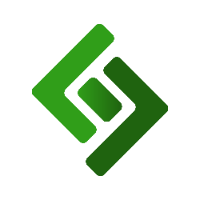Go to Settings in the backend of the POS.
Select General Settings.
Scroll down to WEBSITE INTEGRATION.
Under FULL WEBSITE URL, enter your webshop domain.
Scroll down and press Save.
Add item(s) to the cart.
Press Assign in the upper section of the cart.
Select a customer to assign the order to or press Create+ to create a new customer profile. If you assign the wrong customer, simply press the UNASSIGN button under the customer name and select the correct one.
Press Close in the upper section of the cart.
Press PAY in the upper right corner.
Scroll down to Pay by invoice and press the down arrow to expand the section.
Press ORDER AMNT.
Press CONFIRM in the upper right corner.
Press EMAIL RECEIPT.
Select Send Link To Pay. You can also select Send Invoice and/or Include Customer Statement if you would like to include those in the invoice email.
Optional: Include a custom message in the Optional message field.
Press SEND IT.
A link will be emailed to the customer that they can navigate to and pay the full invoice amount.
Go to Sales in the backend.
Press Invoices in the upper right corner.
Locate the invoice you want to email.
Press Email to the right of that invoice.
In the pop-up window, leave or enter the email address the link should go to.
In the dropdown menu, select Invoice + Customer Statement or Invoice Only.
Optional: Include a custom message in the Optional message field.
Select the checkbox next to Add Pay Online Link.
Press Ok.
A link will be emailed to the customer that they can navigate to and pay the full invoice amount.