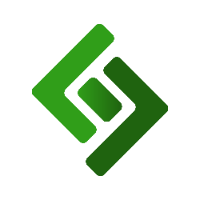TWEAKS
Receipt Screen After Order
Enter Custom Price in Cents: Enable to allow custom prices to be entered without decimals. For example, a price of $6.50 would be entered as 650.
Barcode Scan Error, Do Not Show Create Product: Disable popup asking to create a new product when a product without a matching SKU number is scanned.
Inactivity Timeout (sec): Enter number of seconds the device can be inactive before a PIN is required to unlock.
DISCOUNTS
Cart Discounts: Enable discount buttons in the cart.
Discount %-list: List percentage discounts and separate each percentage with a comma (no spaces).
Discount amnt-list: List dollar value discounts and separate each dollar amount with a comma (no spaces).
Discount Reasons: List reasons for discounts and separate each reason with a comma (no spaces).
Discount Permission: Require permissions to apply a discount to a ticket.
TIME MANAGEMENT
Enable Time Mgmt: Track employee time-related data.
Do Not Print Timesheets:
Track Cash Tips: Require employees to enter their cash tips upon clocking out.
Pay Categories: Allow employees to select which position they are clocking in under. This setting is specifically for employees that perform multiple roles such as waiter or bartender.
REFUNDS
Refunds: Enable or disable refunds.
Refunds PIN: Require a PIN in order to refund a transaction.
SHIFTS
Enable Shift Mgmt: Enable shift management.
Email Shift Closing Report: Email shift closing report.
KITCHEN PRINTING
Enable Kitchen Print: Allow orders to be printed to the kitchen.
Print Items On Charge: Automatically print items once payment is received.
Print Location: Include the location in the kitchen ticket.
Print Device Name: Include device name in the kitchen ticket.
Print Daily Num: Include order number in the kitchen ticket.
Print Seat Number (ALL SEATS): Include seat number in the kitchen ticket.
Save changes
After making changes, scroll down and press Save.