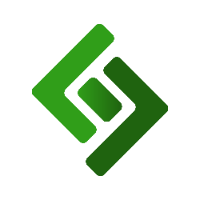Add a device
Go to DEVICES.
Press ADD+.
Enter device name, the device MAC, serial number, or ID.
Select the device type from the drop down menu.
Enter the device IP address.
Press Save.
Modify a device
Press the edit icon to the right of the device name.
In the first drop down menu under Device MAC/Serial/ID, select the device type associated with the device you are modifying.
Under Product display, select the way you want the products to appear on the screen. For list form, select LIST VIEW and for grid form, select GRID VIEW.
Under Pay device, select which terminal is associated with this device.
Under Receipt device, select the printer associated with this device.
Under Drawer device, select the cash drawer associated with this device.
Press Save.
Remove a device
Press the red X icon to the right of the device name.
Press Yes, go ahead to confirm this action.