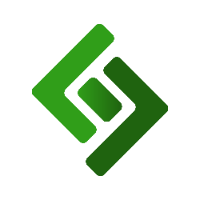Log into the backend of your eCommerce site.
Press the three horizontal lines in the upper right corner.
Scroll down and press Store.
When the page reloads, press Settings in the menu under Store.
On the left navigation menu, select Shipping.
Press Shipping Methods at the top of the screen.
Press Add Shipping Method at the top of the screen.
Select Flat Rate from the dropdown menu.
Enter the name of the shipping method that will be visible to the customer.
Enter a number corresponding with the order position this shipping method should appear under Sort Order. For example, if you want this shipping method to appear before Pickup, enter 1 under this method and 2 under Pickup.
Under Details, enter any details you want the customer to know about this method. I.e. “3-5 business days”
Under Base Price, enter the cost of the shipping.
Under Rate Based On, select Quantity or Weight. Note: We do not recommend selecting Weight, as this will require you to enter the weight of every single product in the backend of the POS.
Under Which Countries does this Apply to, select Certain Countries.
Under If Certain Countries, which?, select the United States.
If you want the flat rate shipping to be based on the total amount of the order, under Minimum Purchase amount for this rate to apply, enter the minimum value for shipping an order.
If you want this particular flat rate shipping to apply to orders up to a certain value, under Maximum Purchase Amount for this rate to apply, enter the maximum value of the order for this shipping method.
Note: You can have as many Flat Rate Shipping methods as you want and you can assign different min/max order amounts to each method.