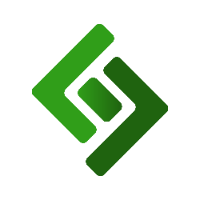Log into the backend of your eCommerce website.
In the upper right corner, press the 3 horizontal lines.
Scroll down and select System & Settings from the dashboard on the right.
Under Files, select Image Options.
Scroll down to Other Options.
Make sure the checkbox next to Use EXIF metadata to auto-rotate images uploaded images is checked.
Press Save.
Reupload the rotated image to the POS and once it resyncs with the website, the image will be in its original orientation.
Fix Image Orientation
The easiest way to assign images to your product is to upload them into the POS. This image will sync along with the product and be visible to your eCommerce shop visitors. If you upload a photo and see that it is rotated on the website, follow these steps to prevent this from happening in the future.