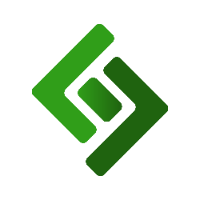Log into the backend of your eCommerce site.
Press the three horizontal lines in the upper right corner.
Press Sitemap in the navigation menu on the right-hand side.
Press on the product page that you’d like to change the order of.
Select Visit.
Press the edit icon in the upper left corner.
Hover over and press on the product block (the area on the page where the products are displayed).
Select Edit Block from the popup menu.
In the right column, select Display Add To Cart Button.
Under Add To Cart Button Text, enter the alternative text you want to appear on the Add To Cart button.
Scroll down and press Save.
Customize Add to Cart Button Text
Easily customize the alternative text your customer see when they add a product to the cart. For example, instead of "Add to Cart" the message can say something like "I WANT." Note: Try to keep this message as short as possible so it doesn't distract from the product information like Name or Price.