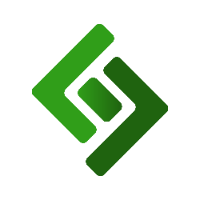Log into the backend of your eCommerce site.
Press the three horizontal lines in the upper right corner.
Press Sitemap in the navigation menu on the right-hand side.
Press on the product page that you’d like to change the order of.
Select Visit.
Press the edit icon in the upper left corner.
Hover over and press on the product block (the area on the page where the products are displayed).
Select Edit Block from the popup menu.
Under Display text when no products, enter the message you want your customers to see when there are no products available for sale on that page.
Scroll down and press Save.
Customize No Products to Display Message
In some cases, you might have a category page in the eCommerce site that has products that are out of stock on the POS. Since no products will be displayed on that page, you can customize the message your customers will see when they land on that page.