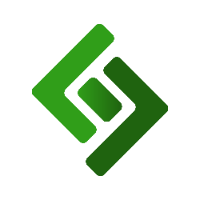Log into the backend of your eCommerce site.
Press the three horizontal lines in the upper right corner.
Press Sitemap in the navigation menu on the right-hand side.
Press on the product page that you’d like to change the order of.
Select Visit.
Press the edit icon in the upper left corner.
Hover over and press on the product block (the area on the page where the products are displayed).
Select Edit Block from the popup menu.
Under Filtering, make sure Include Out of Stock Products is selected.
Scroll down and press Save.
Display Out of Stock Products
If you want to display products that are out of stock on the POS, you need to make sure Include Out of Stock Products is selected in the backend of the product block.