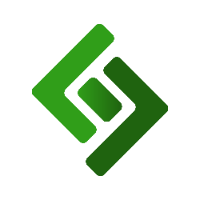After enabling Purchase Orders in the settings, you can then create vendors and purchase orders.
Go to Purchase Orders in the left navigation menu.
Press + New Purchase Order in the upper right corner.
Complete the Purchase Order Form.
Vendor and Location
ORDER STATUS: Mark the order as OPEN, ORDERED, CHECK-IN, or FINISHED.
VENDOR: In order to select a vendor, you must first add that vendor.
LOCATION: Select the location for the purchase order
General Order Information (To be added after placing the order for your own records)
REF. #: Reference number of the order
ORDERED DATE: Select the date of the purchase order from the calendar.
EXPECTED DATE: Select the date that the purchase order should be fulfilled.
SHIPPING NOTE: Enter any details about the shipping
GENERAL NOTE: Enter any additional details about the order.
Order Items
Note: You can only add items to the purchase order when it's in an open state
Order new products: Create new items to add to the purchase order.
Re-supply existing products: Search for existing items in your inventory to add to the purchase order. This can be based on low stock quantities.
Margin Calculator: This feature will allow you to adjust the selling price of the item according to the profit margin you hope to achieve.
Vendor Information
ACCT #: Your account number with the vendor
REP. FIRST NAME, REP. LAST NAME: Name of the representative
PHONE, FAX, EMAIL: Best contact information to reach the vendor
ADDR(1), ADDR(2), CITY, STATE, POSTCODE: Address of the vendor