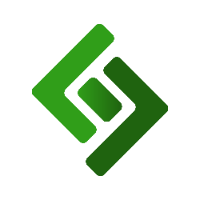1. Go to Sales in the main navigation bar.
2. Press the Report button in the top right-hand corner.
3. Select Taxes by Category from the dropdown menu under Report Type.
4. Select All - Total Sum, All - Each as Separate Line or the specific store under Location.
5. Select All - Total Sum, All - Each as Separate Line or the specific employee under Employee.
6. Select the period type from the dropdown menu under Period Type.
- If you select Day, select the Start Day and End Day from the pop-up calendar.
- If you select Week, select the Week from the pop-up calendar.
- If you select Month, select the Month from the pop-up calendar.
- If you select Quarter, select the year under Period and the quarter under Quarter.
- If you select Year, select the yeah from the dropdown menu under Period.
- If you select Whole Period, you will get results since your very first sale on Lifelong POS.
7. Press Get Report.